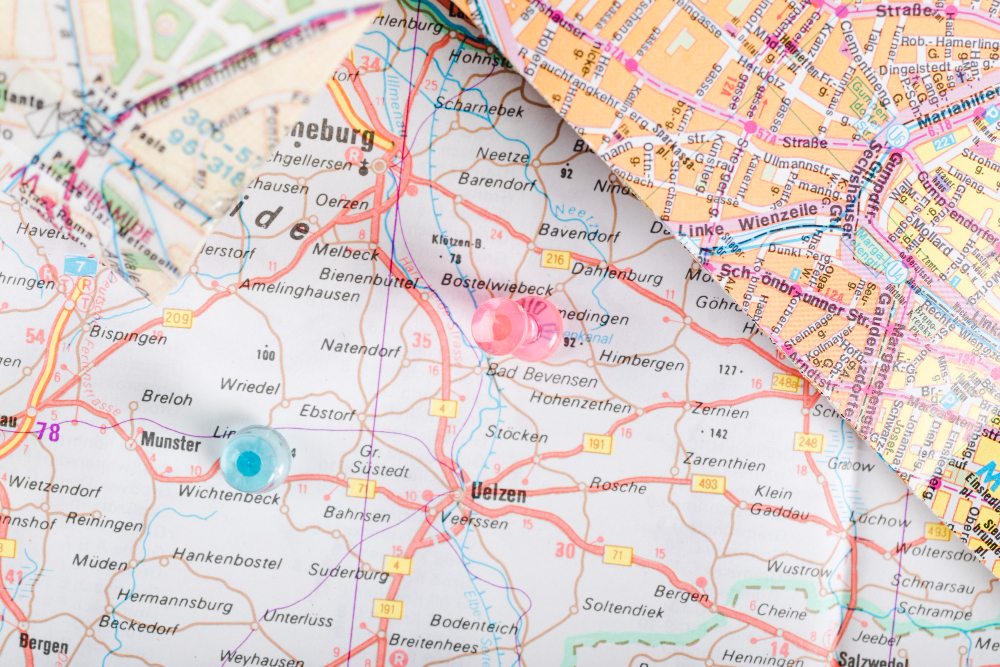
Complete Guide to Labeling Roads and Rivers in QGIS
Labeling is a crucial aspect of cartographic design that transforms raw geographic data into readable, informative maps. In QGIS, the powerful labeling engine provides extensive options for creating professional-quality labels for linear features like roads and rivers. This comprehensive guide will walk you through the process of creating clear, well-positioned, and aesthetically pleasing labels for your transportation and hydrographic features.
Getting Started with QGIS Labels
Accessing the Labeling System
QGIS offers multiple ways to access labeling options:
Method 1: Layer Properties
- Right-click on your layer in the Layers Panel
- Select “Properties” from the context menu
- Navigate to the “Labels” tab
Method 2: Layer Styling Panel
- Open the Layer Styling panel (F7 or View > Panels > Layer Styling)
- Select the layer you want to label
- Click on the label icon in the styling panel
Method 3: Labeling Toolbar
- Enable the Labeling toolbar (View > Toolbars > Labeling)
- Select your layer and use the toolbar buttons for quick access
Labeling Roads: Best Practices and Techniques
Basic Road Labeling Setup
Step 1: Enable Labels
- Open the layer properties for your road layer
- Go to the Labels tab
- Change the dropdown from “No labels” to “Single labels”
- Choose the field containing road names (typically “NAME”, “ROAD_NAME”, or similar)
Step 2: Configure Basic Text Properties
- Font: Choose a clear, readable font like Arial or Calibri
- Size: Start with 8-10 points for local roads, 12-14 for major highways
- Color: Use dark colors (black, dark blue) for good contrast
- Style: Consider bold for major roads, regular for minor roads
Advanced Road Labeling Techniques
Curved Labels Along Roads Roads naturally follow curved paths, and your labels should too:
- In the Labels tab, expand the “Placement” section
- Select “Curved” as the placement mode
- Adjust the “Distance” setting to control label offset from the road centerline
- Enable “Follow line” to ensure labels curve with the road geometry
Handling Road Classification Different road types require different labeling approaches:
Major Highways and Interstates
- Use larger fonts (12-16 points)
- Apply bold styling
- Consider using highway shield symbols
- Set higher priority values to ensure visibility
Arterial and Collector Roads
- Medium font sizes (9-12 points)
- Standard weight text
- Moderate label spacing
Local Streets and Residential Roads
- Smaller fonts (7-9 points)
- Higher transparency if map becomes cluttered
- Consider conditional labeling based on scale
Managing Label Density and Overlap
- Use the “Rendering” section to set minimum scale visibility
- Enable “Merge connected lines” to avoid repetitive labeling
- Adjust “Repeat distance” to control label frequency along long roads
- Use “Priority” settings to ensure important roads are labeled first
Road-Specific Labeling Features
Direction Indicators For one-way streets or directional information:
- Enable “Direction symbols” in the Placement section
- Configure arrow styles and positioning
- Use this sparingly to avoid visual clutter
Highway Shields and Symbols
- In the Text tab, enable “Formatted text”
- Use HTML or expressions to combine text with symbols
- Consider using SVG symbols for standardized highway markers
Labeling Rivers and Water Features
Basic River Labeling Setup
Step 1: Initial Configuration
- Open properties for your river/hydro layer
- Navigate to Labels tab and enable “Single labels”
- Select the appropriate name field (often “NAME”, “RIVER_NAME”, or “HYDRO_NAME”)
Step 2: Optimize for Water Features
- Font: Use italic fonts to distinguish from road labels
- Color: Blue or dark blue to match water theme
- Size: Generally slightly smaller than road labels (7-11 points)
- Placement: Always use “Curved” for natural watercourse appearance
Advanced River Labeling Techniques
Following Waterway Flow Rivers have natural flow direction that labels should respect:
- In Placement settings, enable “Curved” placement
- Check “Follow line” option
- Adjust “Max angle between curved characters” (usually 20-25 degrees works well)
- Consider the “Upside-down labels” setting to prevent inverted text
Handling Different Water Feature Types
Major Rivers
- Larger, bold italic fonts
- Longer repeat distances
- Higher placement priority
- Consider adding subtle text effects like shadows
Streams and Creeks
- Smaller, regular italic fonts
- More frequent labeling along length
- Lower priority to avoid overwhelming the map
Intermittent Waterways
- Use dashed or dotted text effects
- Lighter colors or increased transparency
- Scale-dependent visibility
Managing Labels on Meandering Waterways
- Increase “Distance” from line to prevent overlap with tight curves
- Adjust “Repeat distance” based on how much the river meanders
- Use “Obstacle settings” to avoid conflicts with other features
Water Feature-Specific Considerations
Label Orientation and Readability
- Set appropriate “Max angle between curved characters” (15-25 degrees)
- Enable “Upside-down labels” prevention
- Consider “Rotation” settings for better text flow
Integration with Other Map Elements
- Use “Obstacle” settings to avoid overlapping with bridges, dams, or other infrastructure
- Coordinate with road labeling to prevent conflicts at crossing points
- Consider using “Data defined” properties for complex scenarios
Advanced Labeling Techniques
Expression-Based Labeling
QGIS expressions allow for dynamic, intelligent labeling:
Conditional Road Labeling
CASE
WHEN "road_type" = 'highway' THEN upper("name")
WHEN "road_type" = 'arterial' THEN "name"
ELSE lower("name")
END
Scale-Dependent River Names
CASE
WHEN @map_scale > 50000 THEN "short_name"
ELSE "full_name"
END
Concatenating Information
"name" || ' (' || "classification" || ')'
Data-Defined Properties
Use data-defined overrides for dynamic styling:
- Font size based on road importance
- Color coding by feature type
- Rotation based on flow direction
- Priority based on feature significance
Multi-Line Labels
For complex feature names or additional information:
- Use the
'\n'character in expressions for line breaks - Adjust line spacing in the Text formatting options
- Consider alignment settings for multi-line text
Styling and Formatting Options
Text Effects and Enhancement
Buffer (Halo) Effects Essential for label readability over complex backgrounds:
- Enable “Buffer” in the Text tab
- Set buffer size (typically 0.5-1.0 mm)
- Choose appropriate buffer color (usually white or light color)
- Adjust opacity for subtle effects
Shadow Effects Add depth and improve readability:
- Enable “Drop shadow”
- Configure offset distance and angle
- Set shadow color and opacity
- Use sparingly to avoid visual clutter
Background Shapes For labels requiring high visibility:
- Enable “Shape” background
- Choose rectangle, ellipse, or custom shapes
- Configure fill and stroke properties
- Set appropriate margins and sizing
Color and Contrast Management
High Contrast Combinations
- Black text on white/light backgrounds
- White text on dark backgrounds
- Dark blue on light blue (for water features)
Color Coding Systems
- Road hierarchy: Black (highways) → Dark gray (arterials) → Gray (local)
- Water features: Dark blue (major rivers) → Medium blue (streams) → Light blue (seasonal)
Scale-Dependent Labeling
Setting Visibility Ranges
Control when labels appear based on map scale:
- In the “Rendering” section, set “Scale-based visibility”
- Configure minimum and maximum scale denominators
- Test at different zoom levels to ensure appropriate display
Hierarchical Labeling Strategy
Scale Range Examples:
- Highways: Visible at all scales (1:1 – 1:1,000,000)
- Major rivers: 1:1 – 1:500,000
- Arterial roads: 1:1 – 1:100,000
- Local streams: 1:1 – 1:25,000
- Residential streets: 1:1 – 1:10,000
Quality Control and Optimization
Label Placement Quality Assessment
Regular Review Checklist:
- Are labels readable at intended scale?
- Do labels follow feature geometry naturally?
- Are there overlapping or conflicting labels?
- Is the labeling hierarchy appropriate?
- Do labels maintain good contrast with background?
Performance Optimization
For Large Datasets:
- Use scale-dependent visibility to reduce rendering load
- Consider label caching for complex expressions
- Simplify geometry when appropriate
- Use indexing on label fields for faster rendering
Common Issues and Solutions
Overlapping Labels
- Increase minimum distance between labels
- Use obstacle settings
- Adjust priority values
- Consider scale-dependent labeling
Labels Not Following Curves
- Verify “Curved” placement is selected
- Check “Follow line” option
- Adjust character angle limits
- Ensure line geometry is properly digitized
Poor Label Positioning
- Experiment with distance and offset settings
- Use data-defined positioning for complex cases
- Consider manual label positioning for critical features
- Adjust anchor point settings
Integration with Map Design
Coordinate with Overall Map Style
Typography Harmony
- Maintain consistent font families across different feature types
- Use size and weight to establish clear hierarchy
- Consider italic styles for natural features (rivers, terrain)
- Keep decorative fonts to a minimum
Color Coordination
- Ensure label colors complement overall color scheme
- Maintain sufficient contrast with map background
- Use color coding consistently throughout the map
- Consider colorblind accessibility
Professional Cartographic Standards
Standard Practices:
- Roads: Sans-serif fonts, typically black or dark colors
- Rivers: Italic fonts, blue colors, curved placement
- Consistent sizing based on feature importance
- Appropriate density to avoid clutter while maintaining informativeness
Effective labeling of roads and rivers in QGIS requires careful attention to both technical configuration and cartographic design principles. By following the techniques outlined in this guide, you can create maps with clear, professional-quality labels that enhance rather than compete with your geographic data.
Remember that good labeling is often invisible to the map reader – it provides information seamlessly without drawing attention to itself. Regular practice and experimentation with different settings will help you develop an intuitive understanding of what works best for your specific mapping projects and audiences.
The key to successful labeling lies in balancing information density with readability, maintaining consistency across similar features, and always considering the end user’s needs and the map’s intended purpose. With QGIS’s powerful labeling tools at your disposal, you have everything needed to create compelling, informative cartographic products.

