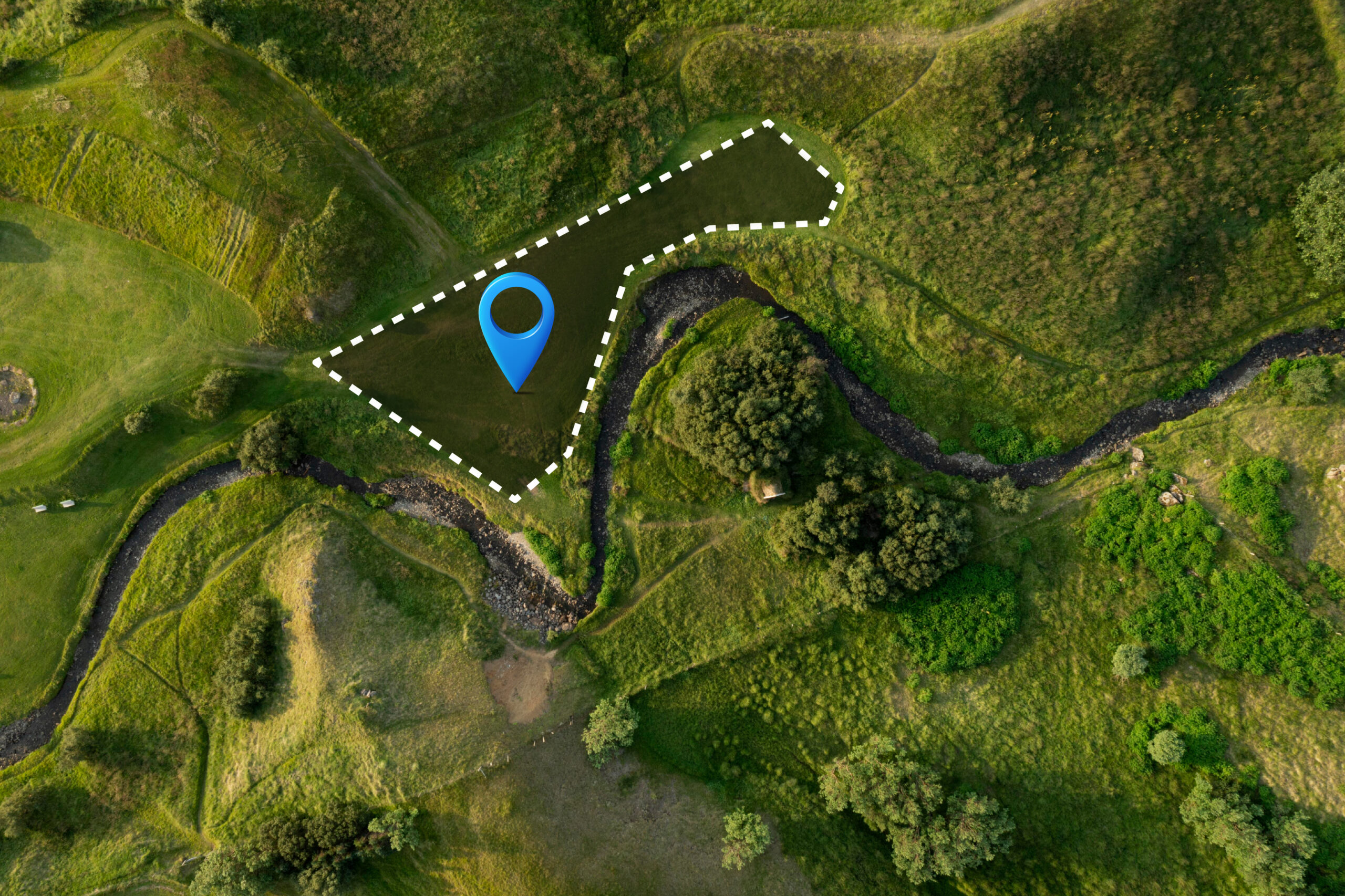
How to Perform Spatial Joins in ArcGIS Pro: A Complete Guide
Spatial joins are among the most powerful analytical tools in GIS, enabling you to combine datasets based on their geographic relationships rather than shared attribute values. Whether you’re analyzing environmental data, planning urban development, or conducting market research, mastering spatial joins will significantly enhance your GIS capabilities.
Official Documentation: Spatial Join (Analysis) – ArcGIS Pro Documentation
Quick Start: New to spatial joins? Jump to Step-by-Step Instructions
What is a Spatial Join?
A spatial join combines attributes from two feature layers based on their spatial relationship. Unlike traditional table joins that rely on common attribute fields, spatial joins use geographic proximity and position to determine which features should be linked.
Key Components:
- Target Features: The layer that receives new attributes (maintains its geometry)
- Join Features: The layer providing attributes to be transferred
- Spatial Relationship: The geographic criteria that determines which features are matched
The result is a new feature class containing the target layer’s geometry enriched with attributes from the join layer.
Step-by-Step Instructions
1. Prepare Your Data
Before starting:
- Open your project in ArcGIS Pro
- Ensure both layers are added to your map
- Critical: Verify both layers use the same coordinate system
- Right-click each layer → Properties → Source → Spatial Reference
- If different, use the Project tool to align them first
📖 Learn More: Understanding coordinate systems
Identify your layers:
- Target layer: The features you want to enrich with additional information
- Join layer: The source of attributes you want to transfer
2. Access the Spatial Join Tool
Method 1 – Analysis Tab:
- Click the Analysis tab in the ribbon
- Select Tools to open the Geoprocessing pane
- Search for “Spatial Join” and click the tool
Method 2 – Geoprocessing Pane:
- Open the Geoprocessing pane (View → Geoprocessing)
- Type “Spatial Join” in the search box
- Select the tool from results
3. Configure Spatial Join Parameters
Essential Settings:
Target Features
- Select the layer that will receive new attributes
- This layer’s geometry will be preserved in the output
Join Features
- Choose the layer containing attributes to transfer
- Only attributes from this layer will be added to the target
Output Feature Class
- Specify location and name for the result
- Use descriptive names like “Cities_with_Population” or “Schools_by_District”
Join Operation
- JOIN_ONE_TO_ONE: Creates one output record per target feature (most common)
- JOIN_ONE_TO_MANY: Creates multiple records when several join features match one target feature
Match Option (Spatial Relationship)
- INTERSECT: Features that overlap in any way (default)
- COMPLETELY_CONTAINS: Target completely contains join feature
- CONTAINS_CLEMENTINI: More precise containment using topological rules
- WITHIN: Target is completely within join feature
- COMPLETELY_WITHIN: Target is entirely within join feature boundaries
- HAVE_THEIR_CENTER_IN: Uses feature centroids for relationship
- CLOSEST: Matches to nearest feature regardless of distance
- SHARE_A_LINE_SEGMENT_WITH: Features share boundary segments
Reference: Spatial relationship types explained
4. Advanced Options
Search Radius (when using CLOSEST)
- Specify maximum distance for matching
- Leave blank for unlimited search distance
- Use appropriate units for your coordinate system
Field Mapping
- Click the Fields button to customize which attributes transfer
- Rename fields to avoid conflicts
- Set merge rules for multiple matches (sum, mean, max, etc.)
5. Execute and Review
- Click Run to execute the spatial join
- Review the output layer added to your map
- Check the attribute table to verify results
- Examine a few features manually to ensure accuracy
Real-World Examples
Environmental Analysis
Scenario: Assign air quality measurements to zip code boundaries
- Target: Zip code polygons
- Join: Air monitoring station points
- Relationship: HAVE_THEIR_CENTER_IN
- Result: Each zip code gets attributes from monitoring stations within its boundaries
Urban Planning
Scenario: Count schools within each city district
- Target: District polygons
- Join: School point locations
- Relationship: CONTAINS_CLEMENTINI
- Join Operation: JOIN_ONE_TO_ONE with Count field
- Result: Districts with school counts and summary statistics
Market Analysis
Scenario: Determine which sales territories contain retail stores
- Target: Territory polygons
- Join: Store locations (points)
- Relationship: INTERSECT
- Result: Territories with store attributes for coverage analysis
Best Practices and Tips
Data Preparation
- Always check coordinate systems first – misaligned projections cause failed joins
- Clean your data of duplicate features that might cause unexpected results
- Consider feature density – very large datasets may require processing in smaller chunks
Choosing the Right Relationship
- Use INTERSECT for general overlap analysis
- Choose CONTAINS when you need features completely inside others
- Select CLOSEST for proximity analysis when features don’t overlap
- Apply HAVE_THEIR_CENTER_IN when dealing with small features that might fall on boundaries
Performance Optimization
- Create spatial indexes on large datasets before joining
- Use definition queries to limit features if you don’t need the entire dataset
- Consider the Search Radius parameter to limit processing area
- For very large datasets, use the Parallel Processing Factor in Advanced Options
- Performance Guide: Optimizing geoprocessing performance
Output Management
- Use descriptive names that indicate the join relationship
- Save outputs to geodatabases rather than shapefiles for better performance
- Document your spatial relationship choice in metadata
Troubleshooting Common Issues
Empty Results
- Check coordinate systems: Ensure both layers are in the same projection
- Verify spatial relationships: Use the Select by Location tool to test relationships first
- Examine data extent: Confirm layers actually overlap geographically
Unexpected Results
- Multiple matches: Consider using JOIN_ONE_TO_MANY if you expect multiple relationships
- Boundary effects: Points exactly on polygon boundaries might not match as expected
- Scale differences: Very small features might not intersect properly with larger ones
Performance Problems
- Large datasets: Process subsets or use spatial indexing
- Complex geometries: Simplify features if precision isn’t critical
- Memory issues: Close unnecessary applications and increase virtual memory
When to Use Alternatives
Consider Table Joins instead when:
- You have a common attribute field for joining
- No spatial relationship is needed
- You want to avoid creating new feature classes
Use Select by Location when:
- You only need to identify relationships, not transfer attributes
- Creating temporary selections for further analysis
- Testing spatial relationships before performing joins
Related Tools:
- Near Table – Calculate distances without joining
- Intersect – Create new features from overlapping areas
Conclusion
Spatial joins in ArcGIS Pro provide a powerful method for enriching your geospatial data by combining information based on location rather than shared attributes. By understanding the different spatial relationships, properly preparing your data, and following these step-by-step procedures, you can effectively analyze complex geographic patterns and relationships.
Remember to always verify your coordinate systems, choose appropriate spatial relationships for your analysis goals, and test your results with a sample of features to ensure accuracy. With practice, spatial joins will become an essential tool in your GIS analysis toolkit, opening up new possibilities for data integration and spatial analysis.
Whether you’re conducting environmental studies, urban planning, or business intelligence analysis, the ability to spatially relate different datasets will provide deeper insights and more comprehensive understanding of your geographic data.
Additional Resources
Essential Reading:
- Esri Training: Getting Started with GeoAnalytics
- ArcGIS Pro Analysis Gallery
- Spatial Analysis Best Practices
Video Tutorials:
Community Support:

