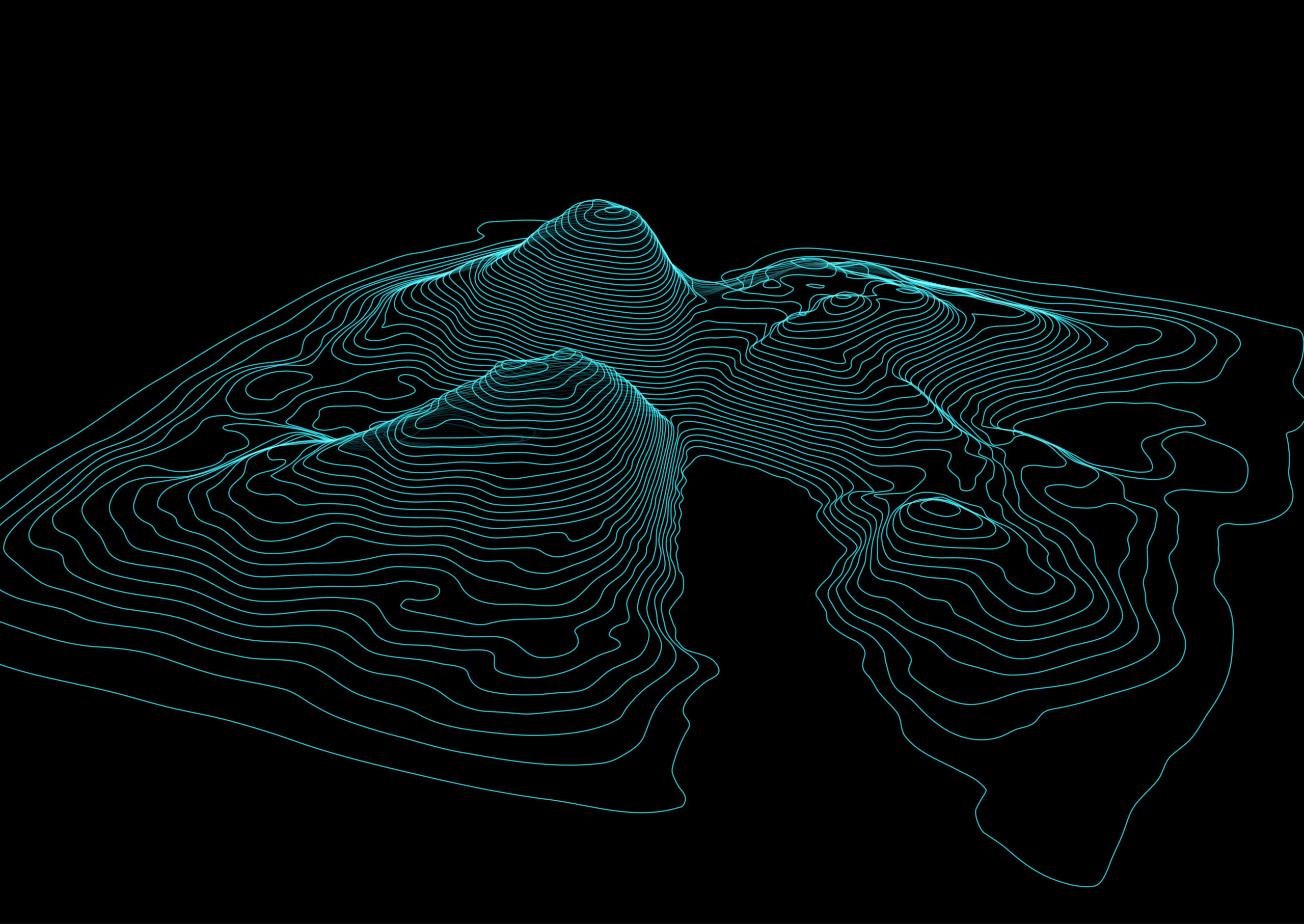
How to Join Two Tables in ArcGIS
Joining tables in ArcGIS is a fundamental GIS task that allows you to combine data from multiple sources based on a common field. This process is especially useful for enriching spatial datasets with additional information stored in separate tables. Follow this guide to learn how to efficiently join tables in ArcGIS.
What is a Table Join?
A table join links two tables together based on a common attribute, such as an ID number or name. After the join, attributes from the second table become accessible in the first table, allowing you to perform more advanced spatial analysis or create detailed maps.
Types of Joins in ArcGIS
- Attribute Join: Connects a table to a spatial layer using a common attribute.
- Spatial Join: Connects features based on their spatial relationship, such as proximity or containment.
This guide focuses on attribute joins, which are the most commonly used type for combining tabular data.
Step-by-Step Guide: Joining Two Tables
Step 1: Prepare Your Data
- Ensure both tables contain a common field (e.g.,
ID,Name). - Make sure the field types match (text with text, numeric with numeric).
Step 2: Open ArcGIS
- Launch ArcGIS Pro or ArcMap.
- Load the layer to which you want to add data.
Step 3: Start the Join
- Right-click the target layer in the Contents panel.
- Select Joins and Relates > Join…
Step 4: Configure the Join
- Choose the field in the target layer that will match the second table.
- Select the table to join.
- Choose the corresponding field in the second table.
- Decide whether to keep all records or only matching records.
Step 5: Apply and Verify
- Click OK to apply the join.
- Open the attribute table to verify that fields from the second table have been added successfully.
Step 6: Optional – Make the Join Permanent
- Right-click the joined layer.
- Choose Data > Export Table or Feature Class to save a permanent copy with the join applied.
Tips for Successful Joins
- Avoid duplicate values in the join field for accurate results.
- Check for spelling or formatting inconsistencies in text fields.
- Use field calculators to create a common field if needed.
Common Issues and Troubleshooting
- No matching records: Ensure the join fields match exactly in both tables.
- Duplicate rows: Check for multiple entries in the join field in the second table.
- Performance issues: Large tables may slow down ArcGIS; consider exporting smaller subsets first.
Joining tables in ArcGIS is a simple yet powerful way to combine spatial and tabular data. By following these steps, you can enrich your datasets and unlock deeper insights from your geographic information.

