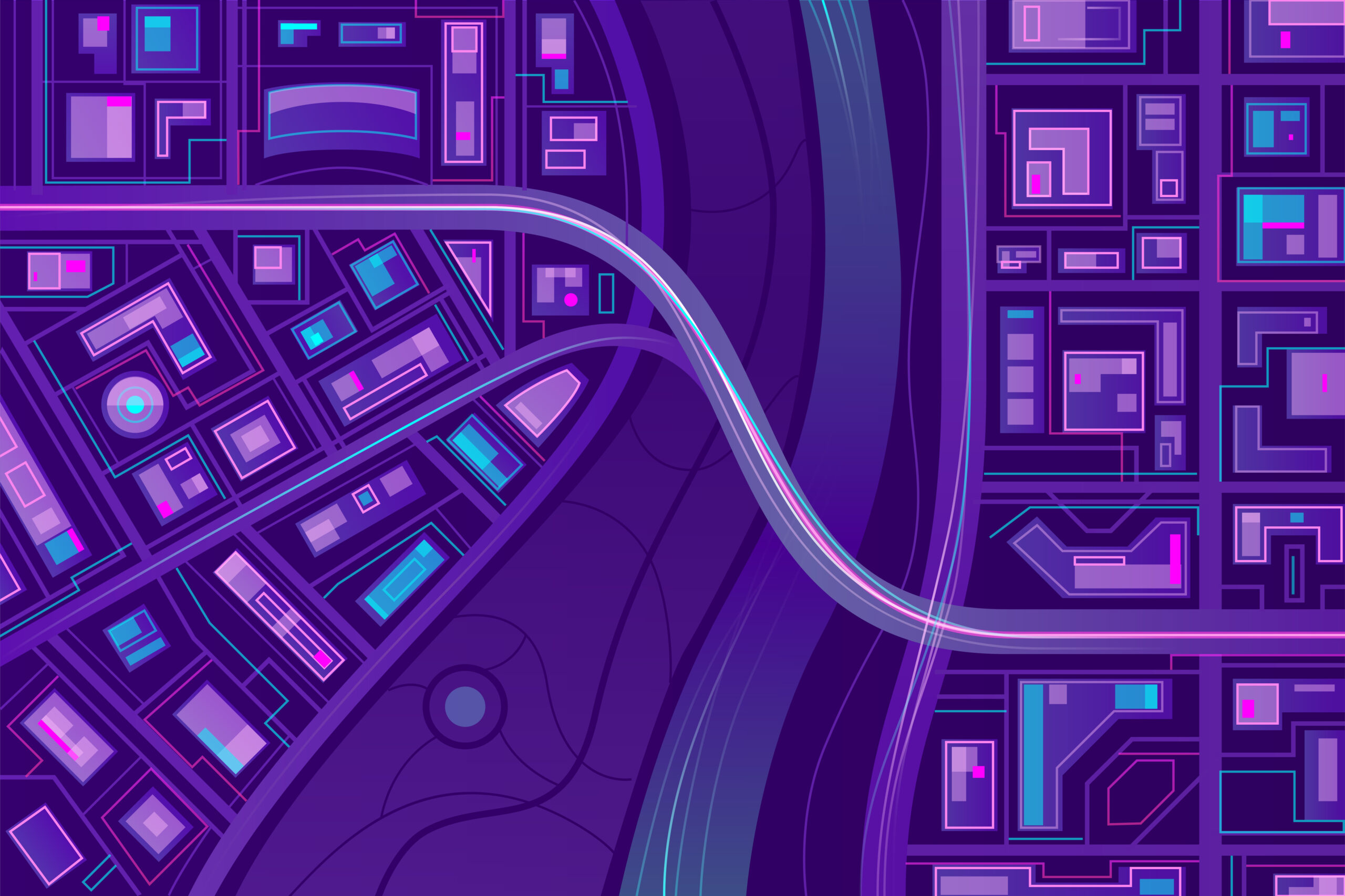
How to Convert GPS Points to a Shapefile
If you’ve collected GPS points in the field—whether from a handheld GPS unit, a smartphone app, or a data logger—you’ll often want to bring those points into a Geographic Information System (GIS) for mapping, analysis, or sharing. One of the most common GIS formats is the ESRI Shapefile. This guide walks you through the steps to convert raw GPS coordinates into a shapefile.
Step 1: Gather Your GPS Data
GPS devices and apps typically export data in formats like:
- GPX (.gpx) – a common XML format for GPS tracks and waypoints.
- CSV (.csv) – tabular text with latitude/longitude values.
- KML/KMZ (.kml, .kmz) – often from Google Earth.
- TXT (.txt) – raw coordinate lists.
Make sure your file contains at least:
- Latitude
- Longitude
- (Optional) Attributes like name, description, elevation, or timestamp.
Step 2: Choose Your Tool
Several tools can convert GPS data into shapefiles. Popular options include:
- QGIS (free & open-source):
- Works with GPX, CSV, KML, and more.
- Exports directly to shapefile format.
- ArcGIS (commercial):
- Supports GPX to feature conversion.
- Command-line tools:
ogr2ogrfrom GDAL is powerful for batch conversions.
- Online converters:
- Useful for quick one-off conversions, but less flexible.
Step 3: Import GPS Data
In QGIS:
- Open QGIS and create a new project.
- Go to Layer > Add Layer > Add Vector Layer.
- Browse and select your GPS file (GPX, CSV, etc.).
- If you’re importing a CSV, set the geometry using your latitude and longitude fields.
- Your GPS points will now display on the map.
Step 4: Save as a Shapefile
- Right-click the imported GPS layer in the Layers panel.
- Select Export > Save Features As.
- In the Format dropdown, choose ESRI Shapefile.
- Specify the file name and location.
- Choose the correct Coordinate Reference System (CRS) (often WGS 84, EPSG:4326, if your GPS is unprojected).
- Click OK to export.
You’ll now have a .shp file along with its related .shx and .dbf components.
Step 5: Use Your Shapefile
Your shapefile can now be:
- Opened in QGIS, ArcGIS, or other GIS tools.
- Shared with colleagues.
- Used for further spatial analysis.
Pro Tips
- Always check the CRS: GPS data is usually in WGS84 (EPSG:4326). Reproject if needed.
- Keep attribute fields clean (avoid special characters in headers).
- If you need to share with non-GIS users, consider also exporting to GeoJSON or KML.
Converting GPS points to a shapefile is straightforward with tools like QGIS or GDAL. Just import your data, define the geometry, and export to .shp. From there, you’re ready to map, analyze, or share your data in almost any GIS environment.

