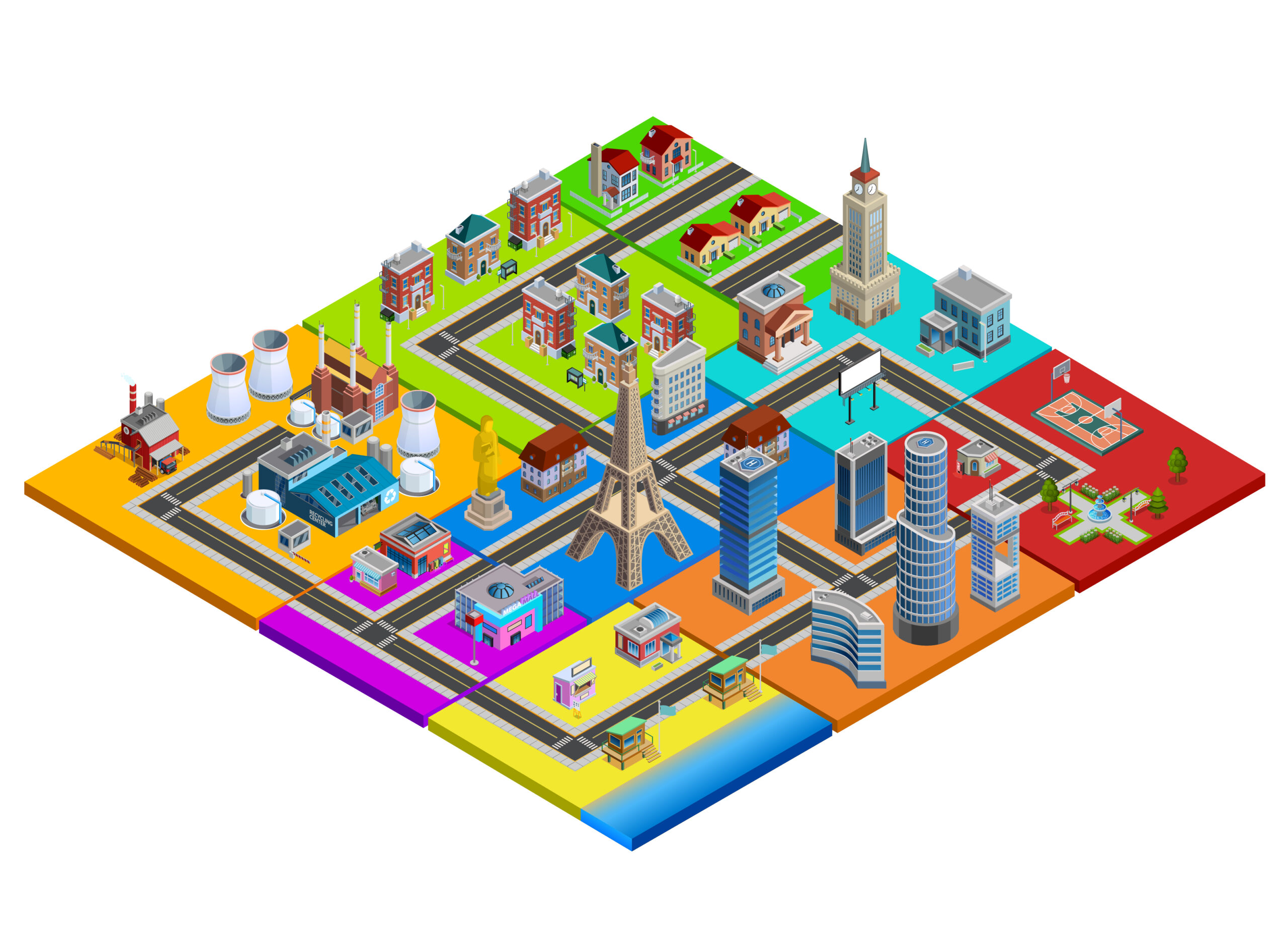
How to Fix Geometry Errors in QGIS
When working with spatial data, geometry errors are a common challenge. These errors can cause problems in analysis, overlays, and exports. Luckily, QGIS provides several tools to identify and fix invalid geometries efficiently.
What Are Geometry Errors?
Geometry errors occur when vector features don’t follow the rules of their geometry type. Examples include:
- Self-intersections – polygons that overlap themselves.
- Duplicate vertices – redundant points along a line or polygon boundary.
- Holes or gaps – slivers between polygons that should touch.
- Multipart features – multiple shapes stored as one feature when they should be separate.
These issues can lead to inaccurate measurements, failed spatial joins, or problems exporting to other formats like shapefiles or databases.
Step 1: Check for Invalid Geometries
To find geometry errors in QGIS:
- Go to Vector > Geometry Tools > Check Validity.
- Choose the layer you want to check.
- Select an output for invalid features.
The tool will highlight problematic geometries so you can inspect them visually.
Step 2: Fix Geometries Automatically
QGIS offers a built-in tool to repair geometry problems:
- Go to Vector > Geometry Tools > Fix Geometries.
- Select the input layer and output file.
- QGIS will attempt to automatically correct issues (e.g., removing self-intersections or cleaning duplicates).
This works for most common errors, but not all.
Step 3: Manual Editing
Sometimes geometry errors require manual fixes:
- Snapping tool: Ensure vertices align properly when editing polygons.
- Vertex tool: Move or delete problematic vertices.
- Split or merge features: Correct multipart issues by separating or combining features as needed.
Step 4: Topology Checker (Optional)
For advanced error detection, enable the Topology Checker plugin:
- Set topology rules (e.g., “Polygons must not overlap” or “Lines must not have dangles”).
- Run the checker to find violations.
- Edit features to fix them.
Best Practices
- Always make a copy of your data before running geometry fixes.
- After fixing, re-run the Check Validity tool to confirm errors are resolved.
- Use topology rules during editing to prevent new errors.
Conclusion
Geometry errors are inevitable when working with spatial data, but QGIS provides powerful tools to detect and repair them. By combining automatic fixes with careful manual editing, you can ensure clean, accurate geometries ready for analysis and sharing.

