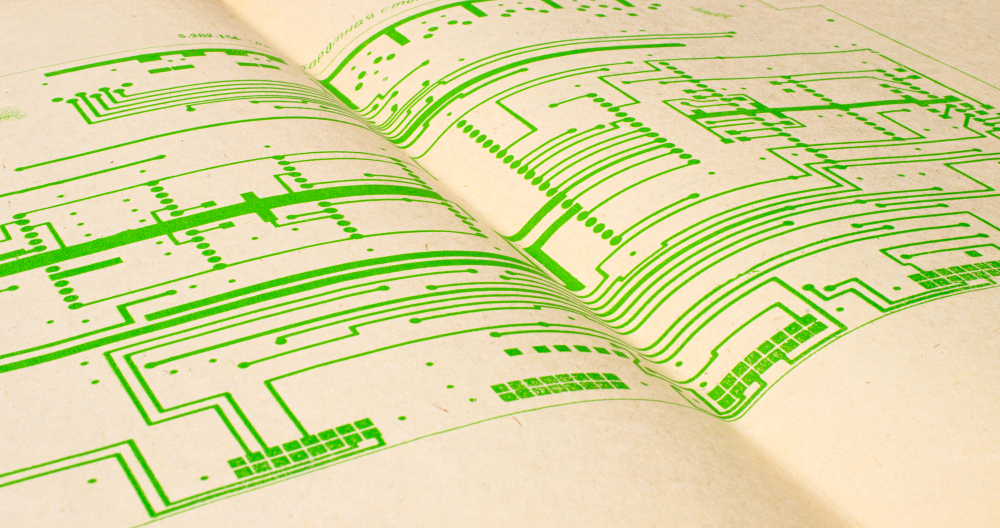
Calculating Area and Perimeter in QGIS
QGIS (Quantum Geographic Information System) provides powerful tools for calculating geometric properties of spatial features, including area and perimeter measurements. Whether you’re working with land parcels, administrative boundaries, or natural features, accurate area and perimeter calculations are essential for spatial analysis, planning, and reporting.
This comprehensive guide will walk you through multiple methods to calculate area and perimeter in QGIS, from basic field calculator operations to advanced automated workflows.
Prerequisites
Before starting, ensure you have:
- QGIS installed (version 3.0 or higher recommended)
- A polygon vector layer loaded in your project
- Basic familiarity with QGIS interface and tools
- Understanding of coordinate reference systems (CRS)
Understanding Coordinate Reference Systems
Critical Note: Area and perimeter calculations are highly dependent on your layer’s coordinate reference system (CRS). Always ensure your data uses an appropriate projected coordinate system (not geographic coordinates) for accurate measurements.
Recommended CRS types:
- UTM zones for regional analysis
- National grid systems (e.g., British National Grid, State Plane)
- Equal-area projections for large-scale area calculations
Method 1: Using the Field Calculator
Step 1: Open the Attribute Table
- Right-click on your polygon layer in the Layers Panel
- Select “Open Attribute Table”
Step 2: Create New Fields
- Click the “Field Calculator” button (calculator icon) in the attribute table toolbar
- Check “Create a new field” option
For Area Calculation:
Output field name: area_sqm
Output field type: Decimal number (real)
Field length: 15
Precision: 2
Expression: $area
For Perimeter Calculation:
Output field name: perimeter_m
Output field type: Decimal number (real)
Field length: 15
Precision: 2
Expression: $perimeter
Step 3: Execute Calculation
Click “OK” to run the calculation. New columns will appear in your attribute table with the calculated values.
Method 2: Using Geometry Columns Plugin
Step 1: Enable the Plugin
- Go to “Plugins” → “Manage and Install Plugins”
- Search for “Geometry Columns”
- Install and enable the plugin
Step 2: Add Geometry Columns
- Right-click your layer → “Properties”
- Go to the “Fields” tab
- Click “Add Geometry Columns”
- Select desired measurements (area, perimeter, coordinates)
- Choose units and precision
- Click “OK”
Method 3: Processing Toolbox
Step 1: Open Processing Toolbox
Go to “Processing” → “Toolbox” or press Ctrl+Alt+T
Step 2: Add Geometry Attributes
- Search for “Add geometry attributes”
- Double-click to open the tool
- Select your input layer
- Choose calculation method:
- Layer CRS: Uses layer’s coordinate system
- Project CRS: Uses project’s coordinate system
- Ellipsoidal: Uses ellipsoidal calculations
- Click “Run”
Method 4: Quick Measurements with Identify Tool
For Quick Reference:
- Select the “Identify Features” tool
- Click on any polygon
- The identify results panel will show:
- Area (in map units)
- Perimeter (in map units)
- Derived measurements
This method is ideal for quick checks but doesn’t permanently store values.
Units and Conversions
Understanding Output Units
- Linear units (perimeter): meters, feet, kilometers
- Area units: square meters, hectares, acres, square kilometers
Common Conversion Factors:
Area Conversions:
- 1 hectare = 10,000 m²
- 1 acre = 4,047 m²
- 1 km² = 1,000,000 m²
Perimeter Conversions:
- 1 kilometer = 1,000 meters
- 1 mile = 1,609.34 meters
- 1 foot = 0.3048 meters
Converting Units in Field Calculator:
-- Convert square meters to hectares
$area / 10000
-- Convert meters to kilometers
$perimeter / 1000
-- Convert square meters to acres
$area / 4047
Advanced Techniques
Conditional Calculations
Calculate areas only for features meeting specific criteria:
CASE
WHEN "landuse" = 'forest' THEN $area
ELSE 0
END
Grouping and Summary Statistics
- Use “Group by” expressions in Field Calculator
- Create summary statistics using “Basic statistics” processing tool
- Generate reports with calculated totals
Batch Processing
For multiple layers:
- Use “Batch Processing” in Processing Toolbox
- Select “Add geometry attributes”
- Add multiple input layers
- Process all layers simultaneously
Quality Control and Validation
Best Practices:
- Verify CRS: Always check your coordinate reference system
- Visual inspection: Use identify tool to spot-check calculations
- Compare methods: Cross-verify using different calculation methods
- Check topology: Ensure polygons are valid (no gaps, overlaps)
- Unit consistency: Maintain consistent units across your project
Common Issues and Solutions:
Problem: Extremely large or small values Solution: Check CRS – likely using geographic coordinates instead of projected
Problem: Negative area values
Solution: Polygon geometry may be invalid – run “Fix geometries” tool
Problem: Inconsistent results between methods Solution: Verify all methods use same CRS and calculation parameters
Practical Applications
Land Management
- Calculate property boundaries
- Assess land use changes over time
- Generate area reports for planning applications
Environmental Analysis
- Measure habitat areas
- Calculate watershed boundaries
- Assess deforestation or urban expansion
Engineering Projects
- Calculate excavation volumes (with height data)
- Measure construction site areas
- Plan infrastructure corridors
Tips for Efficiency
- Save expressions: Use the expression builder’s function editor to save commonly used formulas
- Create templates: Set up layer templates with pre-configured area/perimeter fields
- Automate workflows: Use Processing Modeler to create repeatable calculation workflows
- Documentation: Always document your CRS and calculation methods for reproducibility
Troubleshooting Common Errors
“Invalid geometry” errors:
Solution: Use "Fix geometries" tool before calculations
Location: Processing Toolbox → Vector geometry → Fix geometries
Calculation not updating:
Solution: Ensure layer is in edit mode and toggle editing off/on
Steps: Right-click layer → Toggle Editing (twice)
Missing $area or $perimeter functions:
Solution: Update QGIS version or check layer geometry type
Note: Functions only work with polygon layers
Calculating area and perimeter in QGIS is straightforward once you understand the various methods and their appropriate applications. The Field Calculator method offers the most control and flexibility, while the Processing Toolbox provides automated solutions for batch operations.
Remember that accurate measurements depend heavily on using appropriate coordinate reference systems and maintaining data quality. Regular validation of your calculations ensures reliable results for analysis and reporting.
For complex projects involving multiple calculation types or large datasets, consider developing custom processing workflows using QGIS’s Model Designer to standardize and automate your measurement procedures.

