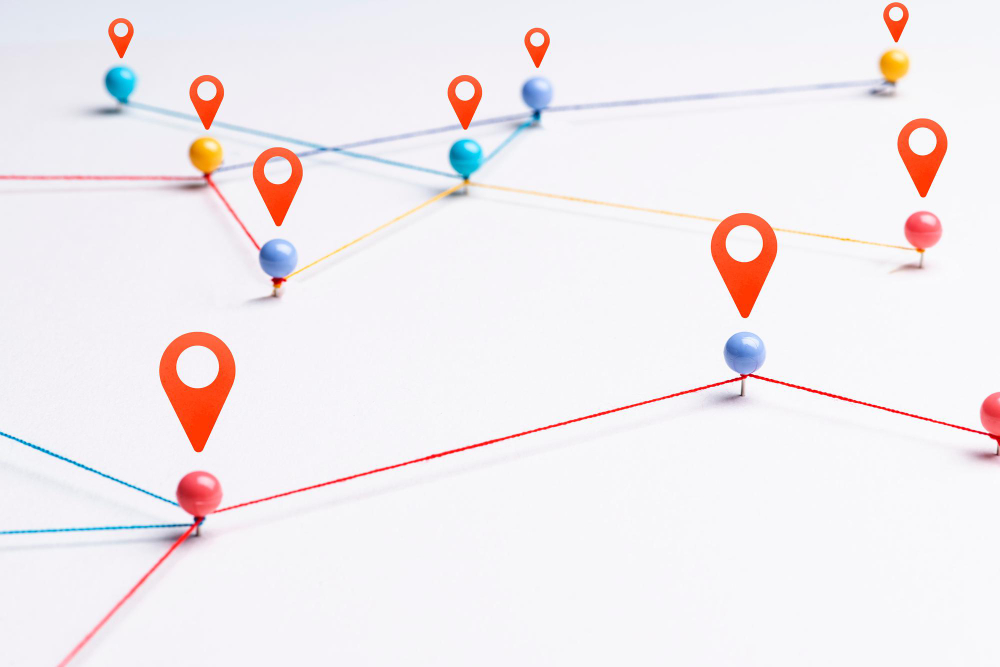
Setting Up the British National Grid Coordinate System in QGIS
The British National Grid (BNG) is the official coordinate reference system for Great Britain, providing a uniform method for mapping locations across England, Scotland, and Wales. This article provides a comprehensive guide to setting up and working with the British National Grid coordinate system in QGIS, one of the most popular open-source Geographic Information System (GIS) applications.
Understanding the British National Grid
The British National Grid uses a transverse Mercator projection based on the OSGB36 datum (Ordnance Survey Great Britain 1936). Key characteristics include:
- EPSG Code: 27700 (OSGB 1936 / British National Grid)
- Units: Meters
- Origin: 49°N, 2°W (shifted to avoid negative coordinates)
- False Easting: 400,000 meters
- False Northing: -100,000 meters
- Coverage: Great Britain (England, Scotland, Wales)
The system uses a grid of 100km squares, each identified by two letters, with coordinates given as eastings and northings in meters from the false origin.
Prerequisites
Before beginning, ensure you have:
- QGIS installed (version 3.0 or later recommended)
- Basic understanding of coordinate reference systems (CRS)
- Sample data or the need to create British National Grid maps
Step-by-Step Setup Guide
1. Setting the Project CRS to British National Grid
When starting a new project or working with British data:
Method 1: Through Project Properties
- Open QGIS and create a new project
- Navigate to Project → Properties → CRS
- In the filter box, type “27700” or “British National Grid”
- Select OSGB 1936 / British National Grid (EPSG:27700)
- Click OK to apply
Method 2: Using the CRS Button
- Look for the CRS button in the bottom-right corner of QGIS (shows current CRS)
- Click the button to open the Project Coordinate Reference System dialog
- Search for and select EPSG:27700
- Click OK
2. Verifying the Setup
After setting the CRS, verify the setup:
- The status bar should display “EPSG:27700”
- The map canvas coordinates should show values in meters
- British coordinates typically range from 0-700,000 (eastings) and 0-1,300,000 (northings)
3. Loading British National Grid Data
For Shapefiles and Vector Data:
- Add your British data using Layer → Add Layer → Add Vector Layer
- QGIS should automatically recognize the CRS if properly defined in the data
- If not recognized, right-click the layer → Properties → Source → Coordinate Reference System → Set to EPSG:27700
For Raster Data (OS Maps, Satellite Imagery):
- Add raster data through Layer → Add Layer → Add Raster Layer
- Ensure the raster CRS matches EPSG:27700
- If undefined, set manually in layer properties
4. Working with OS Grid References
The British National Grid uses alphanumeric grid references. To work with these:
Converting Grid References to Coordinates:
- Use the Coordinate Capture plugin or Go to XY plugin
- Install through Plugins → Manage and Install Plugins
- Search for coordinate conversion tools
- Input grid references like “SU 123 456” to get precise coordinates
5. Coordinate Display Settings
Customizing Coordinate Display:
- Navigate to Settings → Options → Map Tools
- Under “Coordinate and Bearing Display”:
- Set coordinate precision (typically 0 decimal places for meters)
- Choose coordinate format
- Configure bearing display if needed
6. Adding OS Base Maps
Integrating Ordnance Survey Maps:
- For OS OpenMap data, download from the OS Data Hub
- Add as vector or raster layers
- Ensure all layers use EPSG:27700
- Consider using OS MasterMap for detailed mapping
Common Issues and Solutions
Issue 1: Layer Not Displaying
Symptom: Layers appear but show no data or are in wrong location Solution:
- Check layer CRS in properties
- Ensure both project and layer use EPSG:27700
- Use “Zoom to Layer” to locate data
Issue 2: Coordinate Transformation Warnings
Symptom: QGIS warns about coordinate transformations Solution:
- Accept the default transformation grid
- Download high-accuracy transformation grids if precision is critical
- For most applications, the default transformation is sufficient
Issue 3: GPS Data Integration
Symptom: GPS coordinates (WGS84) don’t align properly Solution:
- Import GPS data as WGS84 (EPSG:4326)
- Enable “on-the-fly” CRS transformation
- QGIS will automatically reproject to British National Grid
Best Practices
Data Management
- Always check CRS when importing new data
- Use consistent coordinate systems across all project layers
- Document CRS choices in project metadata
- Keep original data files unchanged; perform transformations in QGIS
Precision Considerations
- British National Grid provides meter-level accuracy
- For sub-meter precision, consider using more recent transformations
- Understand limitations when mixing historical and modern datasets
Performance Optimization
- Use appropriate zoom levels for your data precision
- Consider tiled services for large-scale base mapping
- Cache frequently used base map layers
Advanced Topics
Custom Grid Systems
For specialized applications, you might need to create custom grid overlays or work with military grid references. QGIS supports custom grid creation through various plugins and built-in tools.
Datum Transformations
When working with historical maps or data from different sources, understanding datum transformations between OSGB36 and other systems (like WGS84 or ETRS89) becomes crucial.
Integration with OS APIs
The Ordnance Survey APIs provide various services that can be integrated with QGIS for real-time data access, including address lookup and detailed mapping services. The OS Places API and OS Maps API are particularly useful for QGIS workflows.
Conclusion
Setting up the British National Grid coordinate system in QGIS is straightforward once you understand the key concepts. The EPSG:27700 code is your primary reference, and ensuring all data uses this consistent coordinate system will prevent most common issues.
Remember to verify your setup by checking coordinate values and ensuring they fall within expected British National Grid ranges. With proper setup, QGIS becomes a powerful tool for working with British geographic data, from simple mapping to complex spatial analysis.
For continued learning, explore the Ordnance Survey’s technical documentation and QGIS’s extensive plugin repository, which offers specialized tools for British mapping workflows.
Additional Resources
- Ordnance Survey Grid Reference Guide: Official guide to understanding British National Grid references
- OS Coordinate Systems Guide: Technical specifications and coordinate system details
- QGIS User Guide – CRS: Official QGIS documentation on coordinate reference systems
- EPSG.org: Detailed CRS definitions and parameters database
- OS Data Hub: Access to official British mapping data and APIs
- OS Developer Portal: APIs, SDKs, and integration guides
- British Geological Survey CRS Information: Additional technical resources for UK mapping
- QGIS Plugins Repository: Search for UK-specific mapping plugins

