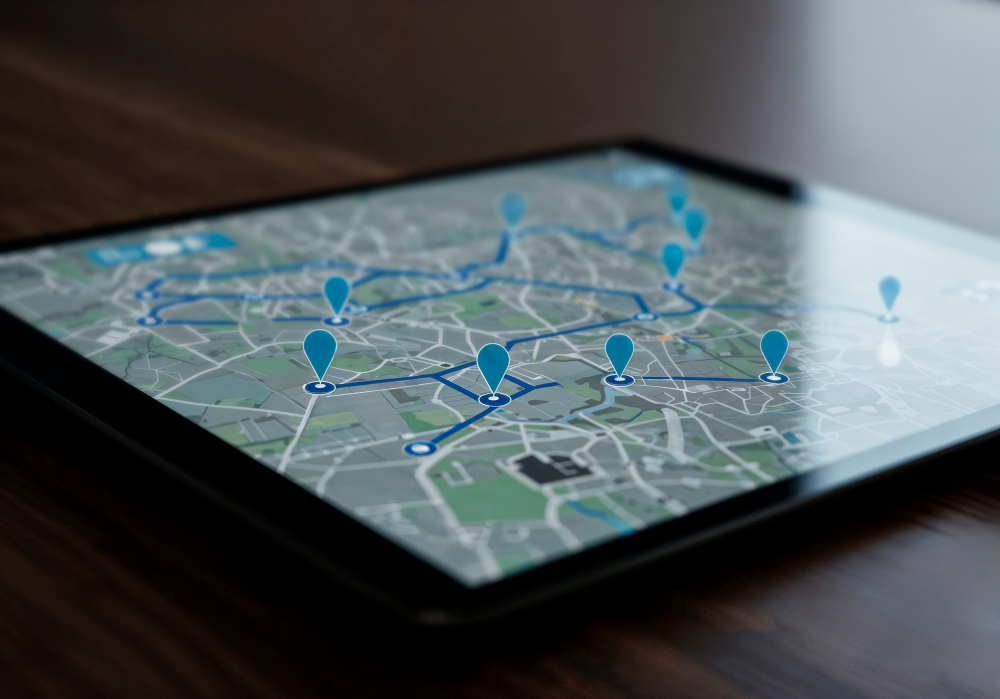
Reprojecting Raster Data in QGIS
Raster reprojection is a fundamental GIS operation that transforms raster data from one coordinate reference system (CRS) to another. In QGIS, this process is essential when working with datasets from different sources, ensuring spatial accuracy, and preparing data for analysis or visualization.
What is Raster Reprojection?
Raster reprojection involves transforming the geometric properties of raster data to match a different coordinate reference system. This process changes how the Earth’s curved surface is represented on a flat plane, affecting the spatial relationships, distances, and areas within your data.
When Do You Need to Reproject Rasters?
- Data Integration: Combining rasters with different coordinate systems
- Analysis Requirements: Ensuring accurate distance and area calculations
- Display Purposes: Optimizing visualization for specific regions
- Standardization: Converting to organizational or project standards
- Web Mapping: Converting to web-friendly projections like Web Mercator
Methods for Reprojecting Rasters in QGIS
Method 1: Warp (Reproject) Tool
The Warp (Reproject) tool is the primary method for reprojecting rasters in QGIS.
Step-by-Step Process:
- Access the Tool:
- Navigate to Raster → Projections → Warp (Reproject)
- Or use the Processing Toolbox: GDAL → Raster projections → Warp (reproject)
- Configure Parameters:
- Input layer: Select your source raster
- Source CRS: Usually auto-detected from the raster
- Target CRS: Choose the desired output projection
- Resampling method: Select appropriate algorithm
- Output file resolution: Set pixel size in target CRS units
- Output extent: Define the spatial bounds of the output
- Advanced Options:
- No data values: Handle missing data appropriately
- Output data type: Maintain or change data precision
- Additional creation options: Optimize file format settings
Resampling Methods Explained:
- Nearest Neighbor: Best for categorical data (land use, classifications)
- Bilinear: Good for continuous data with smooth transitions
- Cubic: Highest quality for continuous data, computationally intensive
- Cubic Spline: Alternative to cubic with different characteristics
- Lanczos: High-quality option for detailed imagery
Method 2: On-the-Fly Reprojection
QGIS automatically reprojects layers for display purposes when they have different CRS than the project.
Considerations:
- Only affects visualization, not the actual data
- May impact performance with large datasets
- Original data remains unchanged
- Useful for quick visualization but not for analysis
Method 3: Save As with Different CRS
A quick method for simple reprojection needs:
- Right-click the raster layer in the Layers panel
- Select Export → Save As
- Choose the target CRS in the dialog
- Configure output settings and save
Best Practices for Raster Reprojection
Choosing the Right Target CRS
For Global Analysis:
- WGS84 Geographic (EPSG:4326) for global coverage
- World Mollweide (EPSG:54009) for equal-area analysis
For Regional Analysis:
- UTM zones for local accuracy
- National grid systems for country-specific work
- State Plane Coordinate Systems for US state-level work
For Web Mapping:
- Web Mercator (EPSG:3857) for compatibility with web services
Resolution Considerations
When reprojecting, consider how pixel size translates between coordinate systems:
- Geographic coordinates use degrees
- Projected coordinates use linear units (meters, feet)
- Calculate appropriate output resolution for your analysis needs
Quality Control
Always verify reprojection results:
- Check spatial alignment with reference data
- Validate coordinate ranges and extents
- Examine edge effects and distortions
- Compare statistical properties before and after reprojection
Common Issues and Solutions
Problem: Distorted or Stretched Output
Solution: Verify source and target CRS are correctly specified. Check if the transformation is appropriate for your study area.
Problem: Large File Sizes
Solution: Optimize output data type, use compression options, or consider tiling for very large rasters.
Problem: Performance Issues
Solution: Use simpler resampling methods, process in smaller chunks, or increase available memory.
Problem: Coordinate System Not Found
Solution: Install additional CRS definitions or define custom coordinate systems in QGIS settings.
Advanced Techniques
Batch Reprojection
For multiple rasters, use the Batch Processing feature:
- Access Warp tool and click the batch processing button
- Add multiple input files
- Configure consistent parameters
- Run batch process
Custom Transformations
For high-precision work:
- Define custom transformation parameters
- Use grid-based transformation files
- Consider datum shifts and local adjustments
Working with Large Datasets
Optimize processing for large rasters:
- Use overviews and pyramids
- Configure memory settings
- Consider cloud-optimized formats (COG)
- Use virtual rasters (VRT) for efficiency
File Format Considerations
Recommended Output Formats:
- GeoTIFF: Universal compatibility, supports compression
- Cloud Optimized GeoTIFF (COG): Optimized for web access
- HDF5/NetCDF: For scientific datasets with metadata
- JPEG2000: High compression for imagery
Compression Options:
- LZW: Lossless, good for most data types
- DEFLATE: Efficient lossless compression
- JPEG: Lossy compression for RGB imagery only
Raster reprojection in QGIS is a powerful capability that enables accurate spatial analysis and effective data integration. By understanding the principles, tools, and best practices outlined in this guide, you can confidently transform your raster data while maintaining spatial integrity and analytical value.
Remember to always validate your results and choose parameters appropriate for your specific use case. With practice, raster reprojection becomes an essential skill in your GIS workflow, enabling you to work effectively with diverse spatial datasets from around the world.

