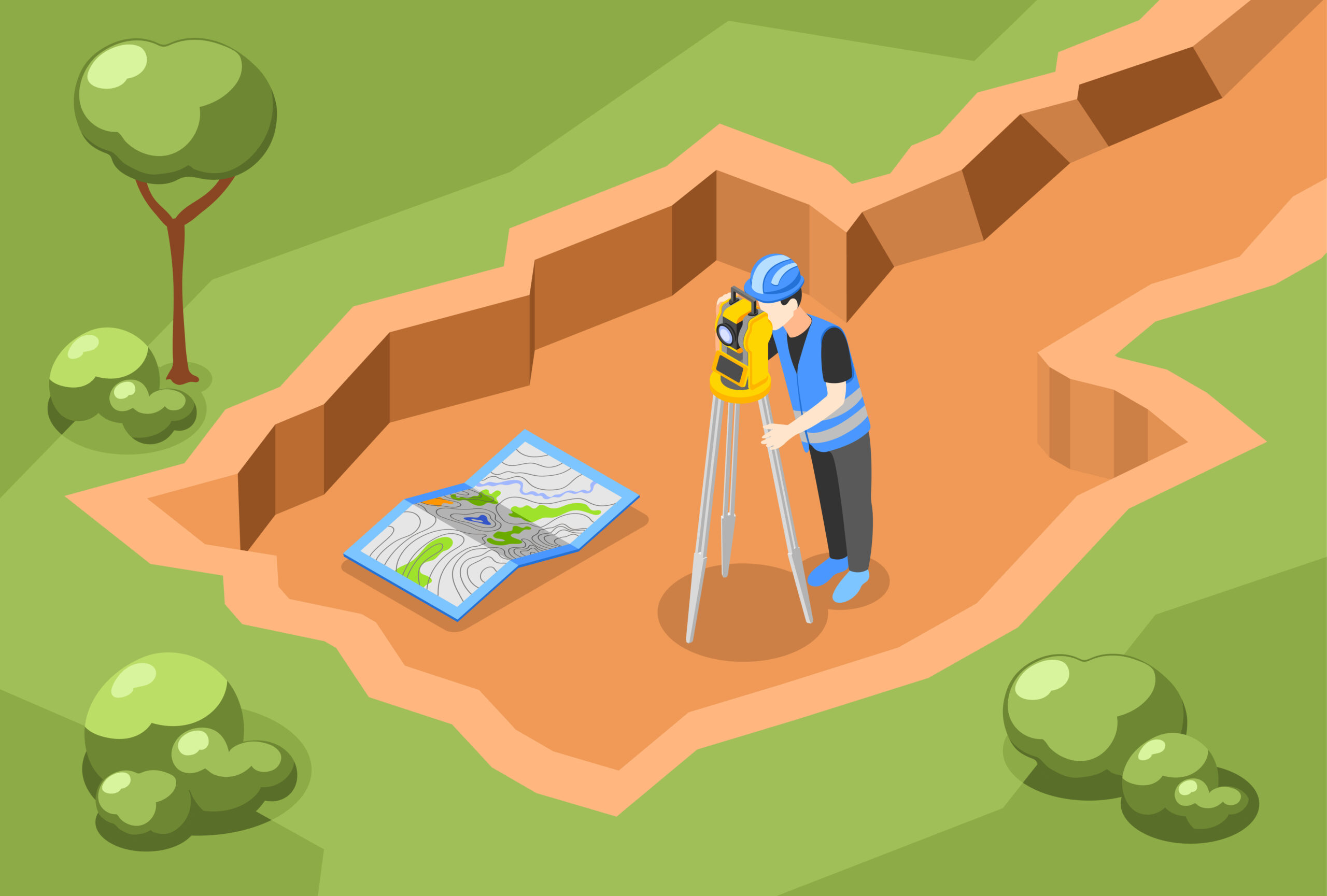
How to Georeference a Map in ArcGIS
Georeferencing is the process of assigning real-world coordinates to a map or an image so that it aligns with spatial data in a geographic coordinate system. In ArcGIS, georeferencing allows you to integrate historical maps, scanned maps, or aerial images with modern GIS layers for accurate spatial analysis.
Step 1: Prepare Your Map
Before georeferencing, ensure your map or image is clean and ready for use:
- Scan the map at a high resolution if it’s a physical copy.
- Remove any distortions or skewing in image-editing software if possible.
- Ensure the map is saved in a compatible format (TIFF, JPEG, PNG, or GRID).
Step 2: Add the Map to ArcGIS
- Open ArcGIS Pro or ArcMap.
- Create a new project or open an existing one.
- Add the map image to your project by selecting Add Data and choosing your map file.
Step 3: Open the Georeferencing Toolbar
- In ArcMap, go to Customize > Toolbars > Georeferencing.
- In ArcGIS Pro, select the map layer, then go to the Imagery tab and click Georeference.
Step 4: Set Control Points
Control points are locations that link your map image to known geographic coordinates:
- Identify easily recognizable features on the map (e.g., road intersections, buildings, rivers).
- Click Add Control Points, and select the same location on both the image and a reference layer (e.g., a basemap or shapefile).
- Repeat this process with at least 3–4 points for a basic georeference; more points improve accuracy.
Step 5: Adjust the Map
- Use the Transformation option to choose the type of adjustment (e.g., Affine, Polynomial, Spline).
- Check the Residuals to assess how closely the control points align. Lower residuals indicate better accuracy.
Step 6: Update the Georeferencing
- Once satisfied with the alignment, click Update Georeferencing to save the transformation.
- Optionally, export the georeferenced map to create a new, spatially-enabled raster file.
Step 7: Verify Accuracy
- Overlay the georeferenced map with other spatial layers to ensure proper alignment.
- If needed, adjust control points or add new ones to improve accuracy.
Tips for Successful Georeferencing
- Always use high-quality reference layers.
- Avoid using points that may have moved over time (e.g., temporary landmarks).
- Save backups of the original map before starting.
- Use more control points for complex maps or non-linear distortions.
Georeferencing maps in ArcGIS bridges the gap between historical or scanned imagery and modern spatial data, enabling better decision-making and analysis in GIS projects.

