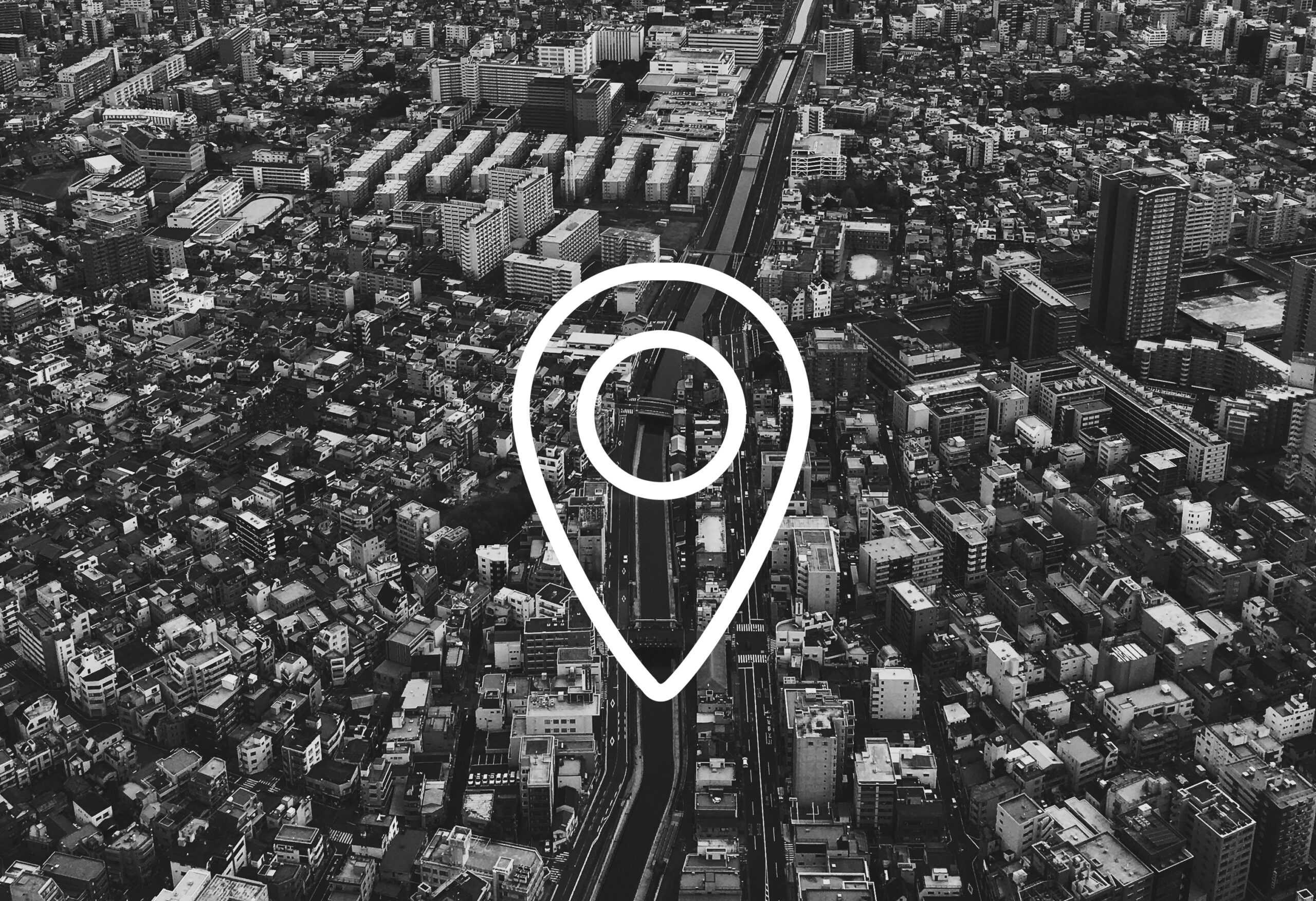
Troubleshooting Geocoding in ArcGIS
Geocoding is one of the most powerful features in ArcGIS, allowing you to convert addresses into geographic coordinates for mapping and analysis. But when geocoding doesn’t return the expected results, it can disrupt your workflow. This guide provides a detailed breakdown of common geocoding problems in ArcGIS and how to fix them.
Common Geocoding Issues and How to Fix Them
1. Low Match Rates
Problem: Many addresses fail to match or match incorrectly.
Causes: Misspellings, incomplete addresses, or incorrect formatting.
Solutions:
- Standardize your address data (e.g., use “St” consistently instead of “Street”).
- Verify ZIP codes and city names.
- Use the Point Address locator style for better precision.
2. Tied Matches or Multiple Candidates
Problem: ArcGIS finds multiple possible locations for the same address.
Solutions:
- Include full details (city, state, ZIP).
- Adjust locator tie-breaking rules.
- Use batch geocoding review to select the right location manually.
3. Incorrect or Outdated Results
Problem: Addresses geocode to the wrong place.
Causes: Outdated locator data or reference layers.
Solutions:
- Update your locator with the latest street/address data.
- Use ArcGIS World Geocoding Service for the most current data.
- Rebuild local locators regularly with updated datasets.
4. Unmatched Addresses
Problem: Some addresses don’t return results at all.
Solutions:
- Check field mapping during setup.
- Clean data by removing special characters and trailing spaces.
- Use interactive rematch in ArcGIS Pro.
5. Slow Batch Geocoding Performance
Problem: Large datasets take too long to process.
Solutions:
- Split large datasets into smaller batches.
- Monitor ArcGIS Online credit usage.
- Optimize enterprise locator performance with indexing.
Best Practices for Reliable Geocoding
- Clean your data first – standardized and complete addresses improve accuracy.
- Pick the right locator style – Point Address, Street Address, or Postal depending on your needs.
- Regularly update locators to ensure accurate matches.
- Use batch review tools to catch low-scoring or unmatched results.
- Check coordinate systems to avoid misplaced points.
ArcGIS Online vs. Local Locators
- ArcGIS Online World Geocoding Service
- Always updated, global coverage.
- Requires credits, needs internet connection.
- Local/Enterprise Locators
- Offline, customizable, no credit consumption.
- Requires manual maintenance and storage.
FAQs
Q1: Why are my ArcGIS addresses not matching?
A: Most unmatched addresses are due to formatting issues or missing details. Make sure city, state, and ZIP fields are included.
Q2: How do I fix low match scores in ArcGIS?
A: Lower the minimum match score (default is 85), but review results carefully to avoid false matches.
Q3: Can I geocode offline in ArcGIS?
A: Yes. You can use local locators for offline geocoding, but you’ll need to maintain updated datasets.
Q4: Why is batch geocoding slow?
A: Large datasets, network latency, or limited system resources can slow down performance. Splitting data into smaller batches often helps.
Troubleshooting geocoding in ArcGIS starts with clean, standardized data and the right locator choice. Whether you rely on ArcGIS Online for global coverage or maintain local locators for offline use, keeping your data updated and reviewing low-confidence matches will significantly improve accuracy.
By applying these troubleshooting steps and best practices, you’ll ensure more reliable geocoding results and better outcomes for your spatial analysis.

